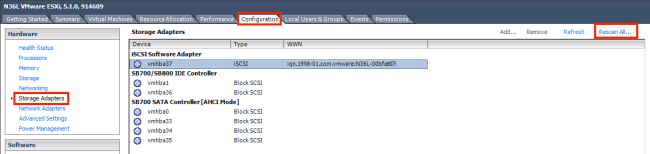If like me you want to use part of your Synology NAS drive as an ESXi Datastore to locate your virtual machines so that you can move them between ESXi hosts either manually or using vMotion then I’ll show you how below:
1. Creating the iSCSI Target and LUN on your Synology NAS
- Login to your Synology drive using the web interface and select the Storage Manager option
- Select the iSCSI Target tab and click Create
- Give your iSCSI Target a name, leave the IQN as the default and click Next
- I’m going to assume that you don’t already have an iSCSI LUN created so click Next
- Leave the default iSCSI LUN (Regular Files) option selected and click Next
- Give your iSCSI LUN a name and select whether or not you want your LUN to be Thin Provisioned. In brief, if you select YES then your LUN’s capacity will grow to its specified size on demand as you write data to it, if you select NO then it will allocate the total capacity at the time of creating it. Once you’ve decided on your Thin Provisioning option specify the size of your LUN and click Next, review your selections and then click Apply
- That’s it for the iSCSI Target and LUN creation
2. Adding the iSCSI Target to your VMware ESXi Host
- Login to your ESXi host using the vSphere client
- Select the Configuration tab then select the Storage Adapters option from the Hardware section
- Select Properties… under the Storage Adapters details
- Select the Dynamic Discovery tab and click Add…
- Add the IP address of your Synology NAS and click OK
- Close the Properties window and click Rescan All… under Storage Adapters, click OK when prompted
- Once complete, select the Storage option from the Hardware section
- Click Add Storage… click Next and select the Synology LUN we created earlier and click Next
- Click Next twice and then give your new ESXi Datastore a name
- Click Next twice then click Finish
- Your new Datastore will appear in the available Datastores list and it can now be used in the same way as your local storage
HTH, enjoy using your new Synology iSCSI storage with your ESXi hosts.