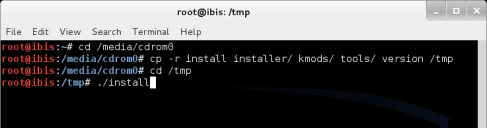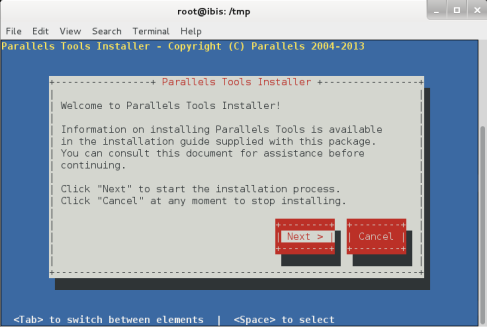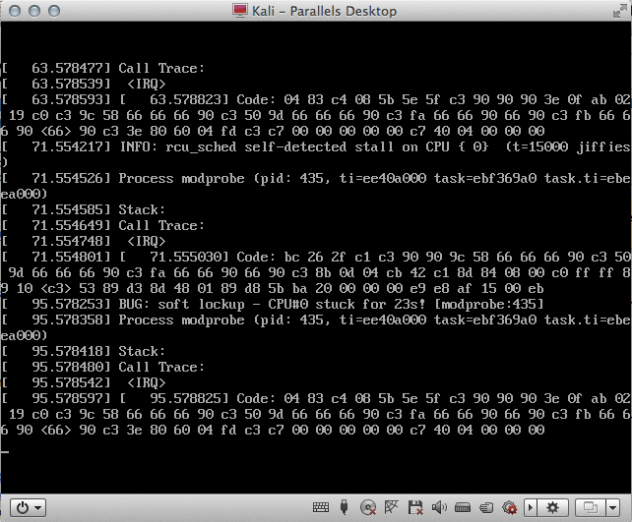Now that Parallels have updated their Parallels Desktop 8 for Mac (Build 8.0.18483) software to support the Linux 3.7 Kernel here’s how you can install Parallels Tools on the latest Kali operating system.
- Power on your Kali VM and login as root
- Select Virtual Machine > Install Parallels Tools from the Parallels menu bar once logged in
- Open up a Terminal window in Kali and run the following commands
- cd /media/cdrom0
- cp -r install installer/ kmods/ tools/ version /tmp
- cd /tmp
- ./install
- Follow the Parallels Tools installation using the on-screen GUI installer
HTH, enjoy using your Kali VM with Parallels Tools installed.